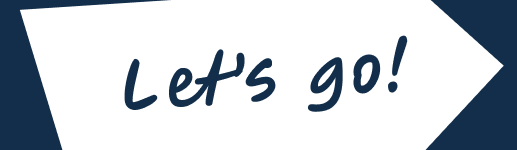A Beginners Guide to cPanel Hosting
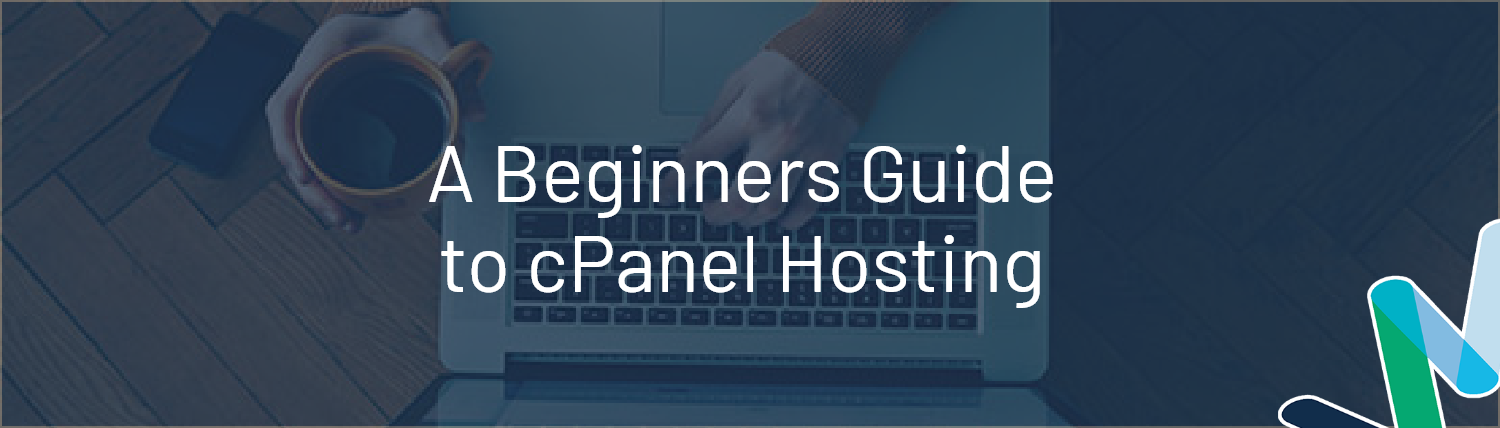
If you’re managing a website, you know it’s a bit like keeping a garden thriving—it needs care, the right tools, and a bit of know-how. One of the best tools for website care is cPanel, a popular web hosting control panel that’s chock-full of features to help you tend your digital garden. Let’s walk through some of these essential features and see why they’re so vital in keeping your site blooming.
File Management:
All good gardens start with good seeds and good tools.
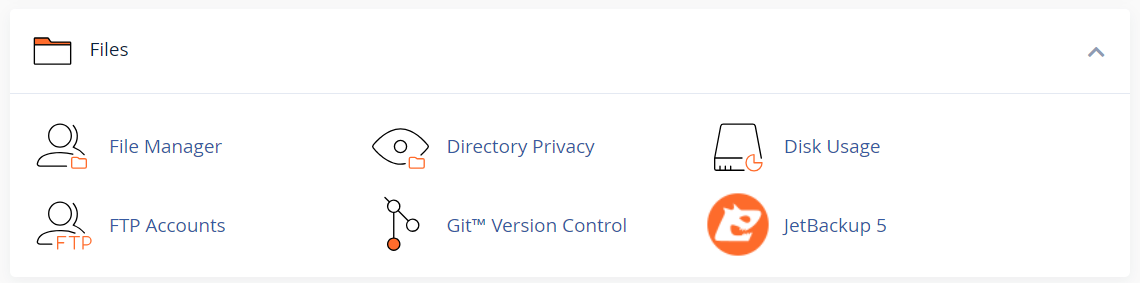
The cPanel File Manager is akin to having a shed where you can organise all your gardening tools you need to use plant your seeds. You can upload, download, tidy up, and edit files—everything you’d need to keep your garden orderly. cPanel also allows you to handle FTP accounts, which is like having a set of keys to your shed, letting you and others you trust move tools in and out easily. It’s essential for collaborating smoothly and ensuring everything in your site’s backend is neatly and properly arranged.
Database Management:
Seeds in your garden will struggle to grow with poor soil.
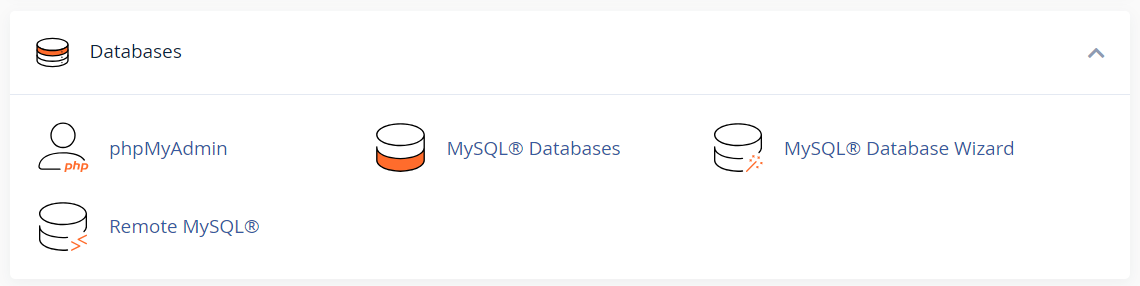
Databases are the soil of your website where all your data plants grow, they set the structure of your seeds and garden beds. SQL, or Structured Query Language, is the method by which you tend to this soil. cPanel’s robust tools let you manage this vital resource, ensuring your data plants are healthy and your site functions well. It’s as crucial as watering your garden—regularly and correctly.
Installatron:
An enticing garden is one that continues to grow and evolve over time.
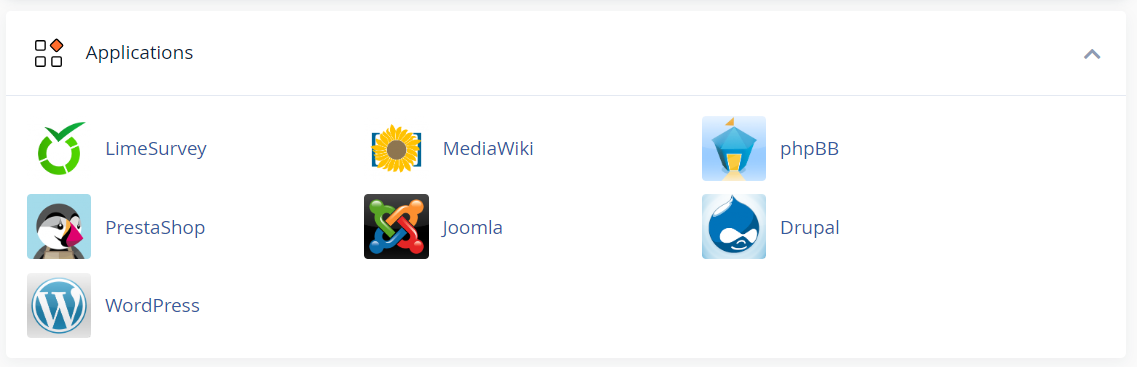 Imagine being able to plant a fully-grown tree in your garden instantly—that’s what Installatron does for your website. With a single click, you can install applications like WordPress, Joomla, or Drupal. It’s perfect for quickly enhancing your site’s landscape with new features and functionalities.
Imagine being able to plant a fully-grown tree in your garden instantly—that’s what Installatron does for your website. With a single click, you can install applications like WordPress, Joomla, or Drupal. It’s perfect for quickly enhancing your site’s landscape with new features and functionalities.
Security:
It’s crucial to protect your garden from bugs, weeds, and wandering hands.
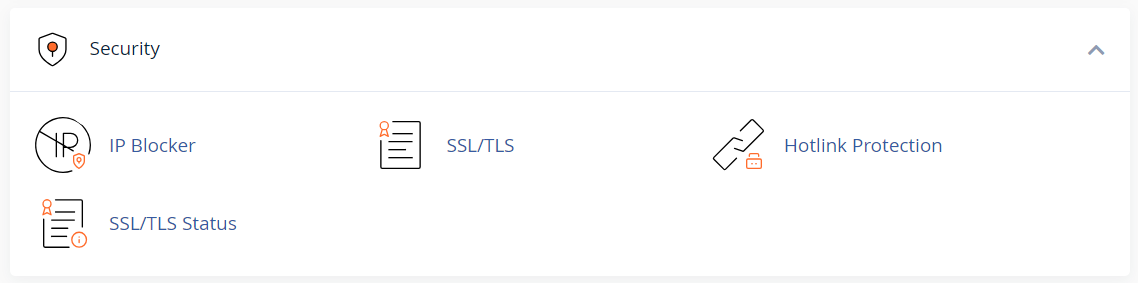
Think of SSL certificates as the sturdy fence protecting your garden from intruders. They keep your website secure and safeguard your visitors’ information. cPanel makes it easy to manage these certificates, almost like locking a gate. Plus, with cPanel, you can also block unwanted guests by restricting access from specific IP addresses. It’s like picking out weeds before they spread—simple and effective.
Backup and Restore:
Seasoned gardeners safeguard against unexpected environmental threats.
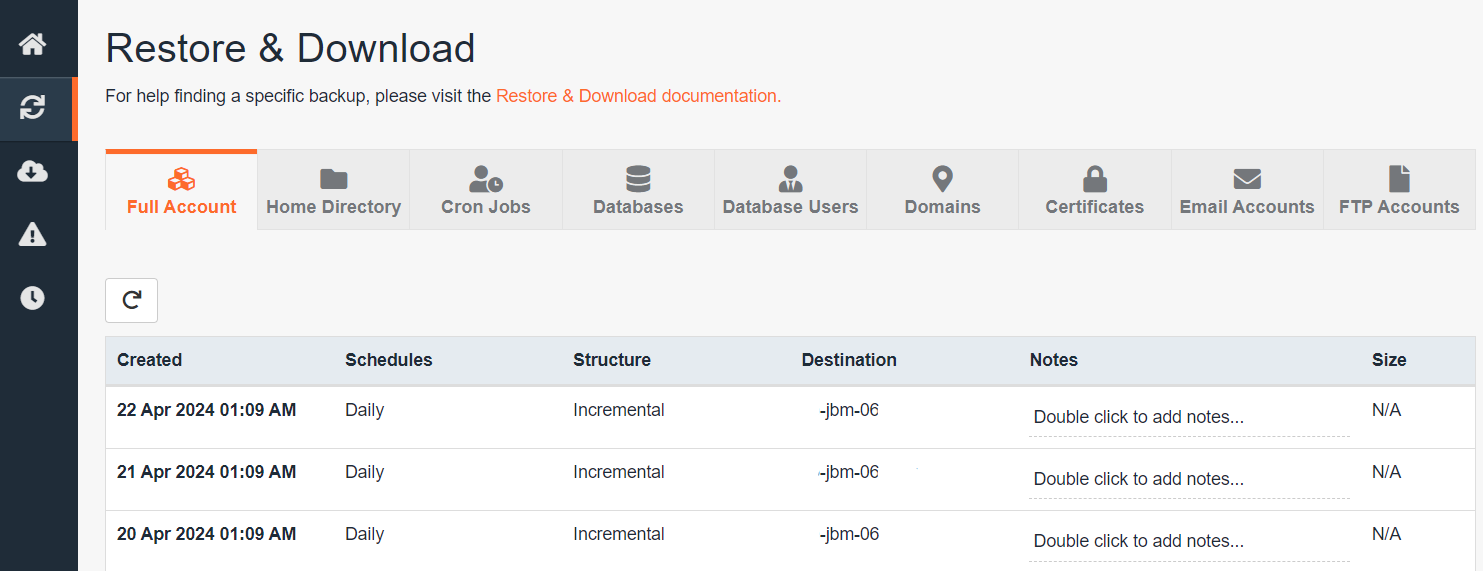
Every gardener fears a sudden frost. Similarly, data loss can be a disaster for a website owner. With cPanel’s JetBackup, you can schedule regular backups of your site’s files and databases—think of it as preserving your garden’s beauty for any season. If something goes wrong, you can restore it to its former glory without breaking a sweat.
Email Management:
Spread the word and create a name for your garden with a reliable postal service.
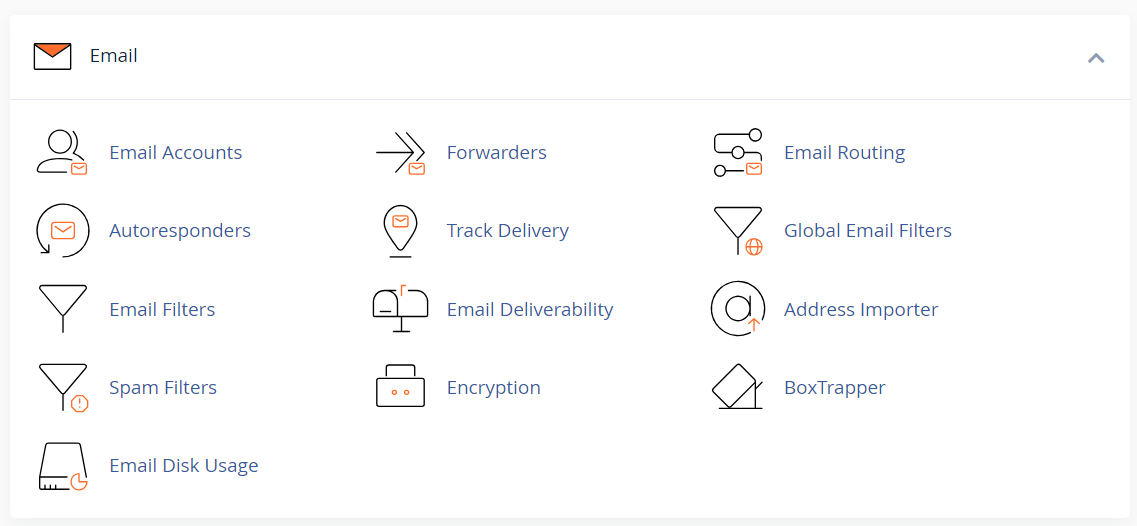
Handling email with cPanel is like having a reliable postal service for your garden. Whether it’s setting up new mailboxes, forwarding messages, or filtering out spam, cPanel ensures that your communications are as fruitful and bug-free as possible. It’s all about keeping your conversations with visitors and customers flowing smoothly.
Metrics and Analytics:
A wise gardener monitors the health of their plants and responds accordingly.
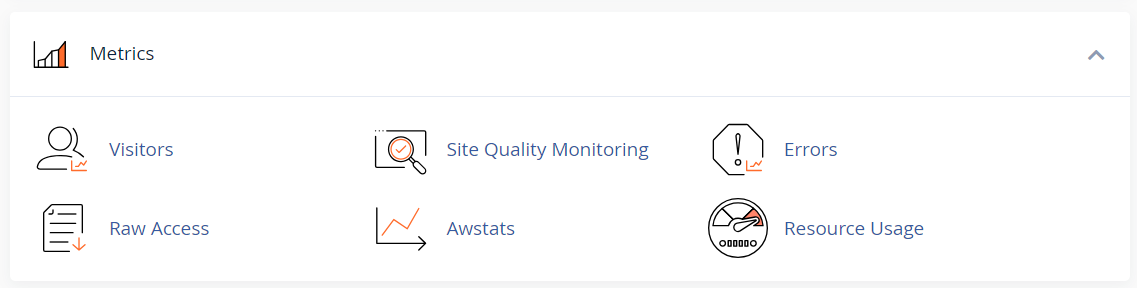
Just as a wise gardener monitors the health of their plants, cPanel’s metrics and analytics tools help you keep an eye on your website’s traffic and resource usage. Knowing how much water and sunlight your site gets helps you make informed decisions, ensuring it grows robust and healthy.
WordPress-Optimised Hosting:
Specific plants require specific conditions to blossom.
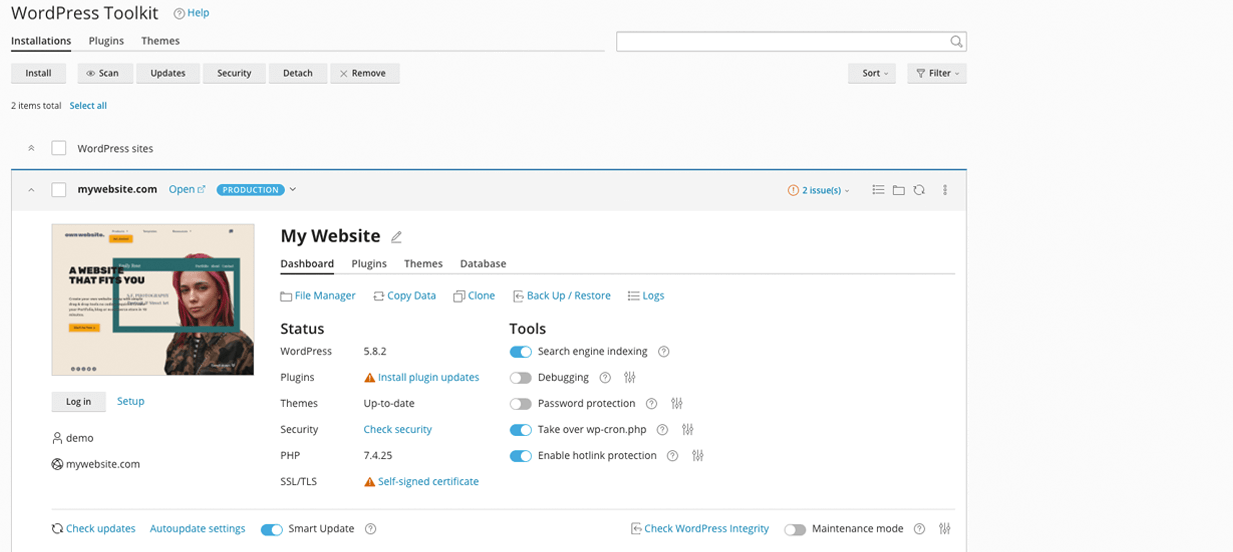
Just as some gardens are better for growing roses, Webcentral offers specially optimised cPanel hosting for WordPress websites, with all the features of our shared hosting as well as the WordPress toolkit. For those with WordPress websites, this optimised hosting enhances accessibility, ease of management, and performance, providing you with the right conditions to ensure your WordPress website blossoms.
By embracing these features of cPanel, you’re not just maintaining a website; you’re cultivating a vibrant, thriving digital space that’s as lively and inviting as a well-kept garden.
How to Use cPanel: A Step-by-Step Tutorial
Just like any garden owner would be wise to understand the layout of their garden, managing your website effectively requires familiarising yourself with cPanel, your digital garden’s control center. Whether you’re tending to it yourself or preparing to hand off the gardening gloves to a developer, understanding how to access and utilise the various tools in cPanel is key. Here’s your guide to navigating this lush digital landscape:
Step 1 – Log in to cPanel:
Get the keys to your garden!
To log in to cPanel for the first time, you can either:
- Click ‘cPanel Login’ from your domain dashboard in your Webcentral console; or
- In your browser type in your domain name followed by “/cpanel” (e.g., “example.com/cpanel”), use the login details found in the cPanel Hosting section of your domain dashboard, and click “Log In”.
The second option is how you would provide access to most web developers or your IT team to help you manage your digital garden.
Step 2 – Familiarise yourself with the cPanel interface:
Learn about your garden, whether you’re tending to it or hiring a professional.
Once inside, take a stroll through your digital garden. Spend time getting to know the layout of cPanel, much like how a gardener would learn the layout of new garden beds. This understanding will help you, or anyone you guide, to find and use the tools to maintain your garden quickly and efficiently.
Step 3 – Use the File Manager:
Explore the seeds and tools you have available to plant with.
Open your File Manager, your digital tool shed where all your site’s files and folders are stored, by clicking the “File Manager” icon in the “Files” section. Although it’s wise not to rearrange your tools here without proper gardening knowledge, especially after your garden is propagated and open to visitors, knowing how to navigate this area proves useful for any gardener overseeing their plot or wanting to do any weeding themselves.
Step 4 – Manage databases:
Assess the soil conditions that you’re going to plant in.
Visit the ‘Databases’ section of your cPanel by clicking on the ‘MySQL Databases’ icon. Here you access the core where your site’s data structure lives. While you might not handle these tools directly, knowing how to find this area is crucial when your web developer or IT team needs to plant new data or check existing setups. It’s like knowing where your garden’s best soil is, even if you aren’t the one planting.
Step 5 – Install applications with Installatron:
Explore your options for evolving and growing your garden.
In the “Software” section, find Installatron, where you can quickly add new plants to your digital garden or refresh older ones. Have a look at your options to get an idea of how you can grow your garden in the future to attract more visitors and keep them engaged.
Step 6 – Set up SSL certificates:
Learn how to protect your garden from unwanted guests.
Navigate to the “Security” section and click on the “SSL/TLS” icon. Here, you can install and manage SSL certificates, including cPanel’s forever free certificate, acting like sturdy fences that protect your garden from unwanted pests and wandering hands. This step not only protects your site’s integrity but also builds trust with your visitors, letting them enjoy your garden worry-free.
Step 7 – Set up email accounts:
Create a professional presence for your garden.
Navigate to the “Email” section and click on the “Email Accounts” icon to set up your communication system—your email. Setting up professional emails linked to your domain is like planting flags that let visitors know they’re in a well-managed space. Keep in mind that if you set up your emails in cPanel they share the same space as your website, imagine mailboxes that encroach on your flower beds as they grow. If you are expecting to use email often it’s suggested that you set up your email outside of your cPanel, like using a post office box to save space, which you can easily still connect to your domain name.
Step 8 – Monitor website performance with metrics and analytics:
Keep a keen eye on the growth and needs of your garden.
Once your garden is open for visitors, visit the “Metrics” section to check on your garden’s health and resource usage. Just as a gardener needs to know how much water or sunlight their plants are getting, these tools allow you to understand your website’s traffic and usage—essential for nurturing and growing your digital presence, as well as when it’s time to reallocate resources or upgrade your garden beds.
The Perfect Control Panel for Easy Website Management
cPanel equips website owners with an array of powerful tools to cultivate and maintain their digital gardens. From the File Manager to email and database management tools, along with Installatron, SSL certificate management, and robust metrics and analytics, cPanel ensures that your website flourishes securely and efficiently. Think of cPanel as your essential gardening toolkit that helps you navigate, whether you’re tending to your garden alone or collaborating with a professional gardener. Don’t let the technical aspects of website management be daunting—cPanel simplifies these tasks, making them accessible and manageable.
Ready to empower your website with the best tools in the digital gardening world? Make the switch to cPanel today! If you have any questions or simply want to connect with our digital gardening experts, call us at 1300 638 734 or enquire online.
Let us help you grow a vibrant, healthy digital garden, from go to grow with Webcentral.